The person who submits the project for set up becomes the ‘Project Owner’.
The Project Owner can:
- Edit the task list
- Manage Team/ Colleagues by controlling who has access to your project.
Each project can have only one Project Owner however you can easily move this permission to a colleague (instructions below).
Please find an explanation of the different permissions and what they can see when added to a project: Roles & Permissions
- Adding/ Managing Moderators
- Inviting/ Managing Observers
- Add Respondents
- Add/ Manage Recruiters
- Changing Project Owner
Adding/ Managing Moderators
Moderators are your research colleagues who will collaborate with you on your Project.
Please note, only the Project Owner can Manage Moderators.
There are 2 ways to access the 'Manage Moderators' view in your project via 'Manage Projects' on your Indeemo Dashboard.
1. Click on the 3 dots of your project card
Choose 'Manage Moderators'
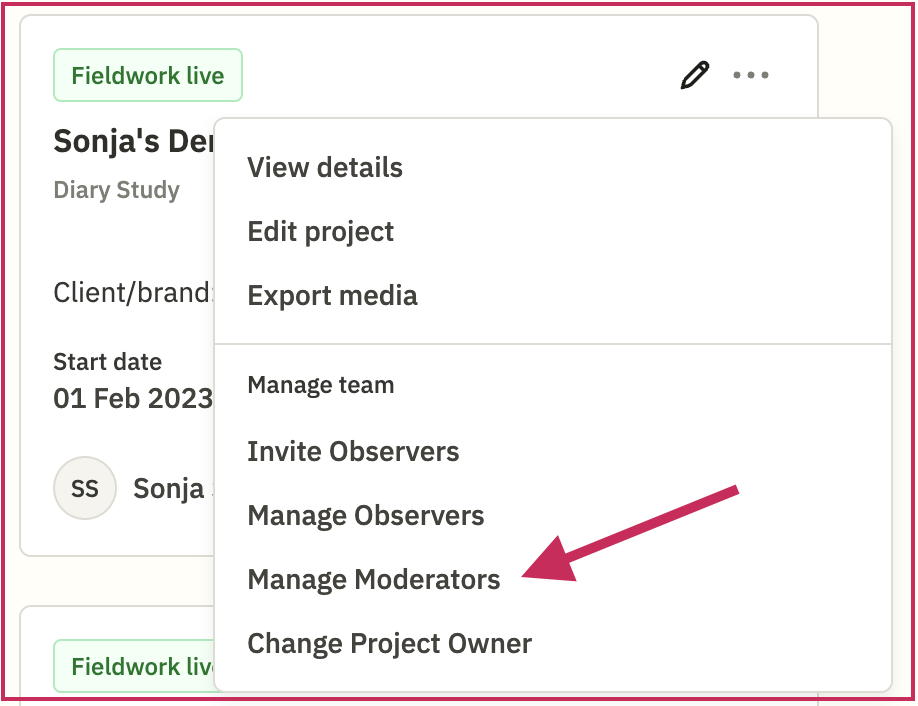
2.Click on the pencil icon, or on the 3 dots and then choose ‘Edit Project’.

On the left side of your screen, you will see the Sidebar/Navigation view of your project.
Click on Step 4 - “Manage Moderators” to link (or unlink) your Moderators to your Target Group(s).
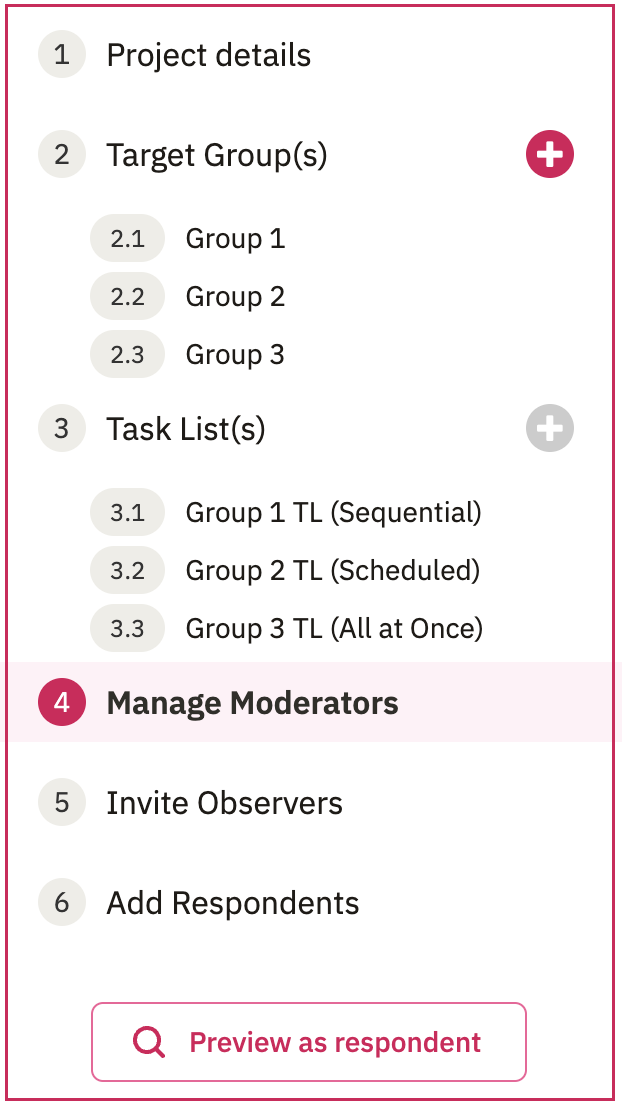
Managing Moderators
In this dropdown list, you will see all of your colleagues that have previously been given access to Indeemo. Choose the moderators you want to add to your project, and click ‘Next’.
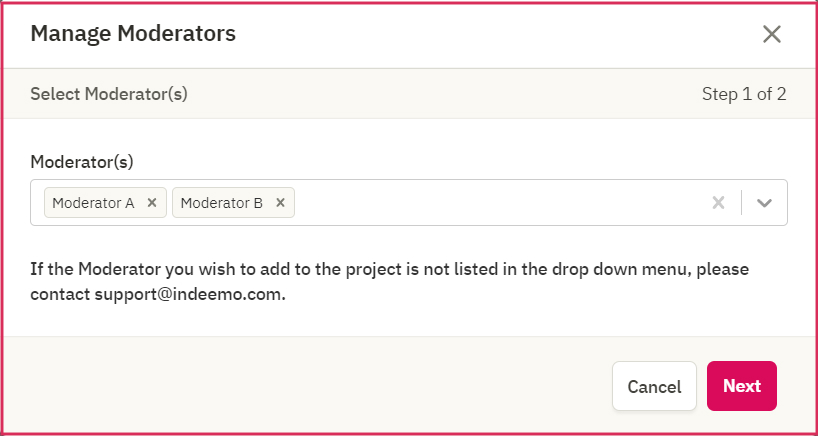
Now, you can choose which Target Group(s) you would like to link each moderator to.
Please scroll to select these for each moderator.
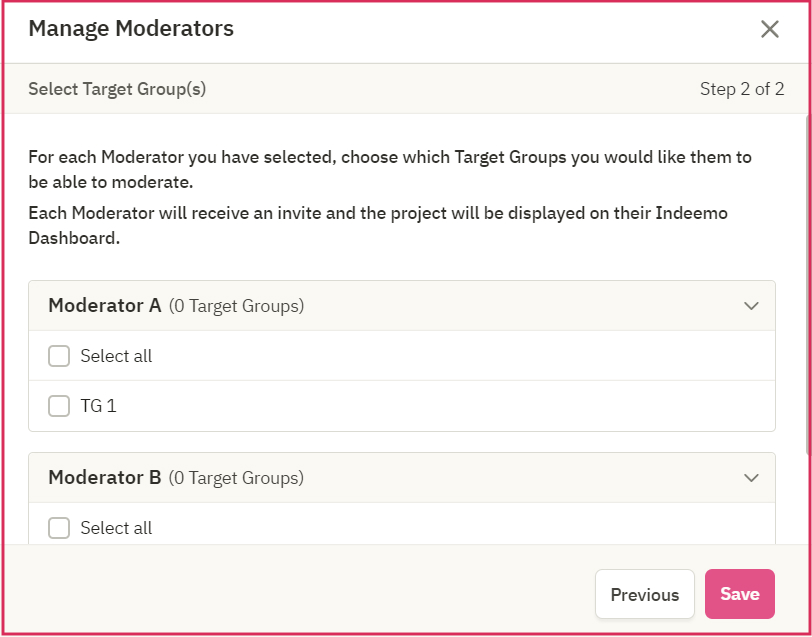
If you don’t find your colleague in the list, contact support@indeemo.com (only colleagues that have already been invited to access Indeemo will appear in this list for you).
Inviting/ Managing Observers
Observers are your clients or colleagues that should have ‘Read- only’ access to your project on Indeemo.
Only the Project Owner can Invite, Manage and remove Observers.
What will Observers see?
They will only be able to see the ‘Dashboard’ view; they will not be able to see the Respondents Last Name or email and will not be able to Comment on or Tag responses or Export data.
Here is an overview of Observer permissions: Roles & Permissions
Accessing the 'Invite Observers' view
There are 2 ways to access the Invite Observers view via the 'Manage Projects' on your Indeemo Dashboard.
1. Click on the 3 dots and choose 'Invite Observers'

2.Click on the 3 dots and then choose ‘Edit Project’ or directly click the pencil icon.

On the left side of your screen, you will see the Sidebar/ Navigation of your project.
Click on Step 5 - “Invite Observers” and then the ‘Invite Observers’ button.
Invite Observers
Read the Privacy acknowledgement and then add Observers email (1 email address per line).
Once added, Observers will automatically be sent an invitation email by support@indeemo.com with a link to enable them to register.
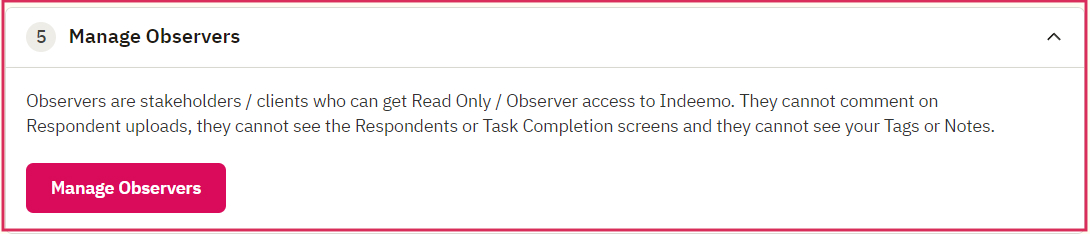
Manage Observers
When inviting your Observers, by default they are given access to all Target Groups within this project.
After inviting your Observer(s), you can adjust which Target Groups they can see.

Next, select some or all of the Observers you'd like to adjust access for and click next:
Here you can choose the relevant Target Groups for each Observer then click Save.
If you remove un-check all Target Groups, the Observer will be removed.
If new Target Groups are added to your project after you invite an Observer, the Observer will automatically be given access to the new Target Groups.

Please provide your Observers with the following Help Center link: Observer Help Center
If you’d like Indeemo to run a short presentation and/or training session for your end client/ observers, please contact Indeemo Account Manager or support@indeemo.com.
Add Respondents
Once you are ready to add Respondents, this is done via the 'Respondents' view.
Please find full instructions on Inviting & Managing Respondents.
Add/ Manage Recruiters
A Recruiter is someone responsible for adding and inviting your respondents, tracking their engagement and sending completion reminders.
If you do not have a Recruiter to add, Moderator permissions can complete these actions too.
You can see if a Recruiter has already been linked by:
1. Click on ‘Manage Projects’ and the 3 dots
2. Choose 'View details'
In order to add your Recruiter(s), please contact support@indeemo.com.

Remember, Recruitment & Smartphone Requirements has all the info your Recruiter needs to recruit your Indeemo respondents.
Please provide your recruiter with the following help center link: Recruiter Help Center.
Changing Project Owner
If you wish to move Project Owner permissions to a colleague working on your project with you, please go to Manage Projects:
1. Click the 3 dots “...”
2. Click “Change Project Owner”
3. You can then select a colleague from a list of previously added colleagues.

Your permission on this project will change to ‘Moderator’. You will no longer be able to:
- Export media
- Manage team
If the new Project Owner needs to pass permissions back to you or another colleague, they will follow the above steps too.
If you have any additional questions, please mail support@indeemo.com.
